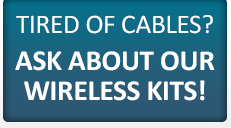Upgrade and Evaluation Instructions
Upgrading Focal*Point is easy. All essential files are archived and easily retrieved should you wish to revert to your original version. It is recommended that you perform the full installation only once and then use the smaller Upgrade Only file for interim versions. For complete protection it is best to backup the main communications files, as described below, as well as the contents of the Init folder.
Instructions for Upgrading from a Pre-4.10 Version
Upgrading from a pre-4.10 version will require you to enable the 10-Day trial license. The process of enabling the license is automatic and will be shown when you first start the program. If you wish to fully license the new version simply copy the generated SEED code and forward it to CNC using the Contact Us form on this web site.
General Upgrade Instructions
Some upgrades are activated as a 30-Day trial pending a license upgrade. The license upgrade is easily accomplished by entering a new password code supplied CNC Innovations.
When installing an upgrade, the setup program will ask two questions about overwriting your existing Database and User Rights files. Answer NO to both questions if you intend to keep your vital machine configuration information and the DNC Library entries. As the installation continues it will copy your existing Focal*Point executable and communications engine, as well as, updated support files to a folder named Legacy, which is located in Focal*Point’s Init folder. In most cases the path will be as follows – {drive:}cncinnov\fpdnc\init\legacy.
Should it be necessary to revert to the previous version of Focal*Point, it is simply a matter of copying the saved files back to their original locations as described below. Keep in mind, however, that once you have permanently licensed the new version the old licensing will no longer exist.
To Restore the Main Communications Files
FocalPT.exe – Copy from the Legacy folder To: {drive:}cncinnov\fpdnc
FPEngine_vXXX.dll – Copy from the Legacy folder To: {drive:}cncinnov\fpdnc
Additional report files, those with an RPT extension should be copied To: {drive:}cncinnov\fpdnc\init
The following two editor files should be renamed and copied to your Windows\System32 folder.
Saved Name Re-Name To:
GCompareX.old – GCompareX.ocx
GForceX.old – GForceX.ocx
Evaluation Hint: If you would like to evaluate the new version and keep the original version intact, simply perform the upgrade and then rename the FocalPT.exe file located in {drive:}cncinnov\fpdnc to FocalPTNew.exe and then copy the FocalPT.exe and FPEngine.dll from the legacy folder to the working folder {drive:}cncinnov\fpdnc. (There is no need to rename the FPEngine_vXXX.dll as it will always be named according to version requirements.)
Using this method you can run the old version of Focal*Point–with the exception of the current GForce editor–without overwriting files for the new version. For example, to run the upgrade version just double-click the file FocalPTNew.exe.
Comments Regarding Interim Upgrades
When performing interim upgrades the existing Focal*Point executable and communications engine will be copied to a folder with a name that reflects the version being installed. For example, if you are installing upgrade version 5.xx the previous version files will be located in a folder named as follows.
{drive:}cncinnov\fpdnc\init\Pre-5.5.X
Again, to revert to the previous version simply copy the files back to their original location in the folder cncinnov\fpdnc . For example, open the Pre-5.5.X folder and copy the files back to the respective folders as described above.